Avatar: Frontiers of Pandora PC performance and best settings to use
Down in front
I find myself agreeing with Ed’s Avatar: Frontiers of Pandora review so closely that we may as well have plugged our USB dreadlocks into the same magic tree. This is indeed an extremely Ubisoft game, with all the busywork and go-here-shoot-that roteness that entails, and although it throws some genuinely gorgeous visuals into the bargain, these also come at the cost of steep hardware requirements.
That said, good performance ain’t out of the question, at least not for modern CPUs and graphics cards. It will just take some digging through the graphics menus – digging that I’ve now completed, so join me as my blackened fingers bash out a convenient guide to Frontiers of Pandora’s PC performance and best settings.
(Maybe a word or two about benchmarking before we start, mind. Frontiers of Pandora does have a built-in benchmark tool, but since it was disabled for the first few days that we had pre-release code, and was only later enabled with warning that it had problems with FSR 3 and XeSS upscaling, I’ve stuck purely to in-game testing. This involved manually running and gunning through a particularly demanding patch of the open world and recording the average framerate. Alright, interlude over, that was fun wasn't it.)
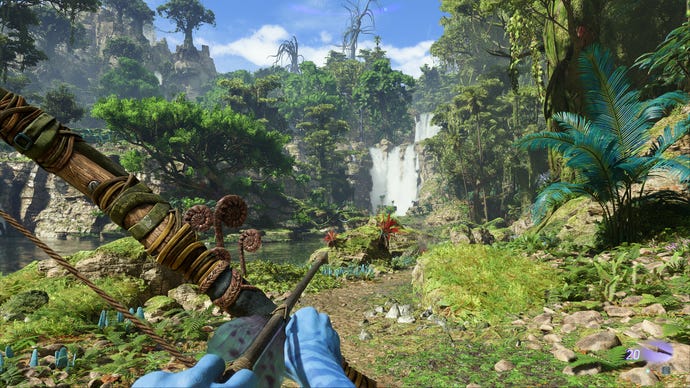
Avatar: Frontiers of Pandora system requirements and PC performance
Besides the big asks that Frontiers of Pandora makes of your GPU – a GTX 1070 as a minimum! – the calibre of CPUs listed here makes for equally surprising reading. It really doesn’t seem that long ago that the Intel Core i7-8700K was a properly top-tier chip, yet here it’s supposedly only enough for upscaled 1080p. This is the latest big-name game to specifically demand SSD storage, too.
Avatar: Frontiers of Pandora minimum PC specs
For 1080p / 30fps on Low graphics, and AMD FSR set to Quality:
- OS: Windows 10 / 11
- CPU: AMD Ryzen 5 3600 / Intel Core i7-8700K
- RAM: 16GB dual-channel
- GPU: AMD Radeon RX 5700 / Intel Arc A750 (with ReBAR on) / Nvidia GeForce GTX 1070
- Storage: 90GB SSD
- DirectX version: DX12
Avatar: Frontiers of Pandora recommended PC specs
For 1080p / 60fps on High graphics, and AMD FSR set to Quality:
- OS: Windows 10 / 11
- CPU: AMD Ryzen 5 5600X / Intel Core i5-11600K
- RAM: 16GB dual-channel
- GPU: AMD Radeon RX 6700 XT / Nvidia GeForce GTX 3060 Ti
- Storage: 90GB SSD
- DirectX version: DX12
Leaving the recommended Core i5-11600K in my test PC, I did at least find that the minimum-rated GPUs won’t merely scrape along with a bit of extra central processing. The Intel Arc A750 actually averaged a full 60fps on the Low preset at 1080p, and that was without any upscaling at all – just regular TAA. Medium quality only dropped it to 56fps, too, with High producing 48fps. I’m also not convinced you’d need FSR (or Nvidia DLSS, which is also supported) for 1080p / 60fps on those recommended graphics cards. I tried an RTX 4060, which is less powerful than an RTX 3060 Ti, and got 58fps on High quality and TAA. Upscaling would help prevent drops below that, but also isn’t essential for going higher, and there’s a fair amount of framerate variance in Frontiers of Pandora regardless of what hardware you’re packing.
I’d still call its PC performance stable in broad terms – I haven’t crashed once in hours of play, and the only stuttering seems to occur right you load in, after which there’s none whatsoever. This is still a technical toughie, though. My RTX 3070 could only average 60fps on non-upscaled Ultra quality by sticking to 1080p; the same preset on 1440p produced just 38fps, needing Quality-level DLSS to step in and help it back up to 63fps. And while the mighty RTX 4070 Ti could handle 4K / Ultra, it too needed Quality DLSS, averaging 62fps with the upscaler switched on.

Not that DLSS looks bad here. In fact, it’s excellent, and can be activated so as to only apply its best-in-class anti-aliasing without any upscaling trickery. DLAA without the name, basically. You can do the same with FSR, as this this one of the first games to fully utilise FSR 3: both its AA-only and its frame generation modes. The latter will work on most recent GPUs, very much unlike DLSS 3 and its RTX 40 series requirement, so that’s another option for claiming some extra frames.
With a couple of ray tracing options and full support for ultrawide (21:9 and 32:9) resolutions, on top of all its upscaling possibilities, Frontiers of Pandora is certainly kitted out for PC. Just, maybe not all PCs. I haven’t been able to get it playable on the Steam Deck, for what’s it’s worth; although it’s launchable through Ubisoft Connect, I’ve had trouble getting it to recognise button inputs, and actually trying to load a save invariably results in a crash. I’ll give it a few more tries but considering the minimum specs, I suspect this would be another Starfield situation even if it starts running.
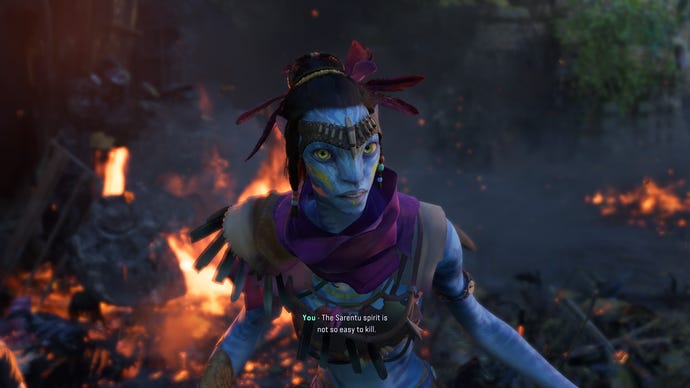
Avatar: Frontiers of Pandora best settings guide
I’ve been citing preset performance but as is custom, I don’t actually recommend using them as they are. Especially not Ultra, which runs significantly slower than High – as in, 38fps vs 50fps on the RTX 3070 at 1440p. Since Medium and Low still provide respectable visuals for further speed gains (60fps and 65fps respectively), we’re going to see if we can’t drop some individual settings for extra performance, while keeping the ones that give Frontiers of Pandora its lush, hyper-detailed look.
Today’s guinea pig GPU will be the RTX 3070, still running at 1440p, so the aim of the game is to find the settings that most improve on that 38fps all-Ultra average.
Temporal upscaler: Here’s where you can choose between TAA, Nvidia DLSS, AMD FSR, and Intel XeSS for both upscaling and anti-aliasing. If you just want AA and native resolution, leave the Scaling mode option (see below) on Off.
When these settings are in AA-only mode, DLSS is best, or FSR if you lack an RTX graphics card. DLSS performs just as fast as TAA, matching its 38fps average, and although FSR is slightly slower with 35fps, it still looks sharper and cleaner than both TAA and XeSS.
Frame generation: If you select FSR as your temporal upscaler, you also have the option to enable frame generation, which creates whole new frames to slot in-between the rendered ones for a sizeable FPS boost with little computing cost. This works even with the actual upscaling component switched off, allowing to turn that 38fps result into 61fps at the flick of a switch. I couldn’t spot which frames were fakes, either.
However, there is a catch: generated frames don’t contribute to input smoothness as rendered frames do, so if you do…well, basically what I did, that 61fps level of performance will still feel like it has the sluggishness of 38fps. As such, frame generation is best enabled once you’ve already achieved faster performance by other means.
Scaling quality: Regardless of whether you pick DLSS or FSR, I’d go for the Quality setting here. Ultra Quality doesn’t provide the same framerate boost, and Balanced is slightly faster, but isn’t quite as sharp when you squint. My RTX 3070 reached 58fps on Quality FSR and 62fps on Quality DLSS, so the gains are still considerable.
Scaling mode: Again, put this on Off if you want native rez. Otherwise, go for Fixed, the setting I used for the results listed above. The only other option, the apparently 4K-optimised Biased, is pretty redundant. It doesn’t look any better than Fixed, and can perform worse.
Motion blur: A minor change, performance wise, as flicking this from On to Off nudged the RTX 3070 up to 39fps.
Depth of Field: Low and Off were both 1fps faster than High.
Shadow quality: Low produced 39fps, and Very Low 40fps, so this is the least impactful of the (several) shadow-governing settings.
Sun contact shadows: This can be safely lowered, all the way from Very High to Low. This only made a 3fps difference in the RTX 3070’s favour, but still, the visual difference is easy to live with.
Spot shadows: Another 40fps result, or 2fps uptick, came from dropping this to Low.
Spot shadows resolution: 40fps from Very High to Low means this might be worth cutting when your PC is really choking, though High or Medium provide better balances between speed and quality.
Shadow proxies: Leave this off, as it basically replaces the aforementioned shadow rendering options with an uglier alternative. There is a little speed boost to be had from it – I got up to 41fps – but you can get the same by lowering the other, better-looking shadow settings.
Specular reflections: A stealthy ray tracing implementation. I got a not-insignificant jump up to 41fps with this on Low, though Very Low is better for pre-RTX GPUs that lack ray tracing support.
Diffuse reflections: Another ray-traced effect, though this one is so hard to notice it’s best to crank down to Low regardless of you graphics card. This pushed my RTX 3070 up to 42fps by itself.
Environment reflection quality: I got a mere 1fps more from dropping this to Low.
Volumetric clouds: 40fps, once again, from switching High to Low.
Volumetric fog: This is worth cutting – I got up to 42fps by swapping Ultra for Low.
Extra streaming distance: There was a small 2fps gain in it for the RTX 3070 once I halved this from 10 to 5, but then, there are plenty of big, sweeping vistas in Frontiers of Pandora, and pop-in never looks good. Try to keep this one turned up.
Object detail: This, on the other hand, is cuttable. Dropping from 18 to 10 was enough for a boost up to 42fps, with little in the way of visual quality loss.
BVH quality: This is essentially another setting for ray-traced reflection quality, though I found there’s only a 1fps difference between the two options (High and Low).
Microdetail quality: As this affects things like foliage density, lowering it is pretty harmful to Frontiers of Pandora’s wild aesthetic. The worst I could bring myself to set it to was Medium, and that only bumped the RTX 3070 up 2fps, so aiming high is best here.
Particle detail: I saw no performance difference whatsoever between High and Low, so High it is.
Scatter density: This can stay up as well, as Ultra and Medium performed identically.
Dither fade: Leave this on. It helps hide texture pop-in, and turning it off only got me a measly 1fps bonus.
Spotlight projection resolution: Since there was just a 1fps difference between the Ultra preset’s 512 and a severely lowered 128, I’d say this is one setting you can keep on the high side.
Destruction quality: I made sure my benchmark run included some (nicely particle-rich) explosions just to try this out, though the performance effect is minimal. Low got me 39fps, only 1fps higher than High.
Terrain tessellation: Once again, just 39fps from dropping this all the way from Ultra to Low.

For a game with so much to chop and change, Frontiers of Pandora only has a few settings that can majorly enhance performance by themselves, and they’re all related to upscaling. These are absolutely worth taking advantage of when playing at 1440p or higher, but first, let’s take a look at what you could call the best settings for native resolution:
- Temporal upscaler: Nvidia DLSS/AMD FSR 3
- Scaling mode: Off
- Motion blur: Off
- Depth of field: Low
- Sun contact shadows: Low
- Specular reflections: Low
- Diffuse reflections: Low
- Volumetric fog: Low
- Object detail: 10
- Everything else: High preset equivalent
While I normally suggest using the highest possible preset as a starting point, and making individual changes to that, here I reckon High is a better choice than Ultra. Since so few settings have a big impact on their own, Frontiers of Pandora needs a more comprehensive series of cuts, and the High preset will instantly provide a big boost to performance while still keeping close enough to Ultra on overall fidelity. From there, it takes just a few more tweaks to settings that are best off on Low (as opposed to High or Medium). This setup had my RTX 3070 averaging 58fps, a 52% improvement over its Ultra preset performance, and actually looked a little sharper thanks to using DLAA instead of TAA.
Still, that was at 1440p, and at this resolution it makes more sense to go the whole upscaling hog. With DLSS on Quality (and Scaling mode set to fixed), that 58fps became 88fps, nearly tripling the original Ultra showing. FSR wasn’t far behind either, averaging 85fps.
That leaves one question: to generate frames, or not to generate frames? There is extra smoothness to be had from FSR 3’s frame gen – it turned that 85fps into 102fps, in my case – though if I’m already getting close to 90fps with upscaling alone, personally, I’d rather go for the superior sharpness of DLSS. Still, if your GPU lacks DLSS support (or if upscaled performance is only getting you into the 50-60fps range) then yes, you might as well throw in FSR 3 frame generation.














