Steam Deck beta client update explains what its performance settings actually do
Just to clarify
The latest Steam Deck beta client update is out, and it’s made a pretty neat addition to the quick-access performance menu. A tap of the Y button now brings up a brief explainer for whichever individual setting is currently highlighted, a handy lil’ reference for anyone who wants to customise how their Deck (or Steam Deck OLED) runs without knowing exactly how things like TDP limits and half-rate shading affect performance. Clearly it’s also a brutal attack on the livelihoods of honest hardware editors who write guides to this sort of thing, but whatever, Valve.
Threat to my sense of purpose nothwithstanding, I do think this is a cool addition. The performance menu in question has always been a strength of the Steam Deck, the equivalent toolkits on the Asus ROG Ally or Lenovo Legion Go never able to match it in features or usability. But it is stuffed with jargon, bless it, and anything that helps less technically interested Deck owners to keep using it is an obvious improvement. Especially as there’s no dumbing-down or compromising of the menu’s utility – experienced setting-tweakers still have all the same tools, in the same place, and won’t trip over the new explanations as they only appear with a separate input.
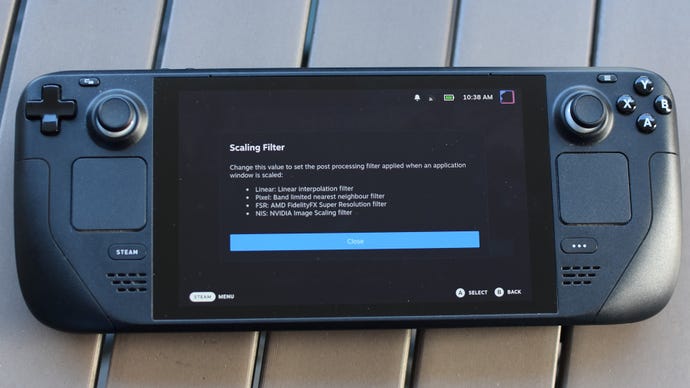
Good updatin’ all round, basically. The beta client is easy enough to install, if you weant to try it out: open up your Steam Deck’s main settings menu, go to System, then select Beta in the System Update Channel section. After a restart, you’re in, though as with any non-Stable client, you’re at heightened risk of general software wonkiness.
Major client updates for Valve's handheld have slowed in recent months, following an early flurry in which the Steam Deck was anointed with everything from a new lock screen to per-game performance profiles. Maybe with this new update, you’ll be more inclined to try setting up the latter. There's certainly no shortage of great Steam Deck games to have a go with.










